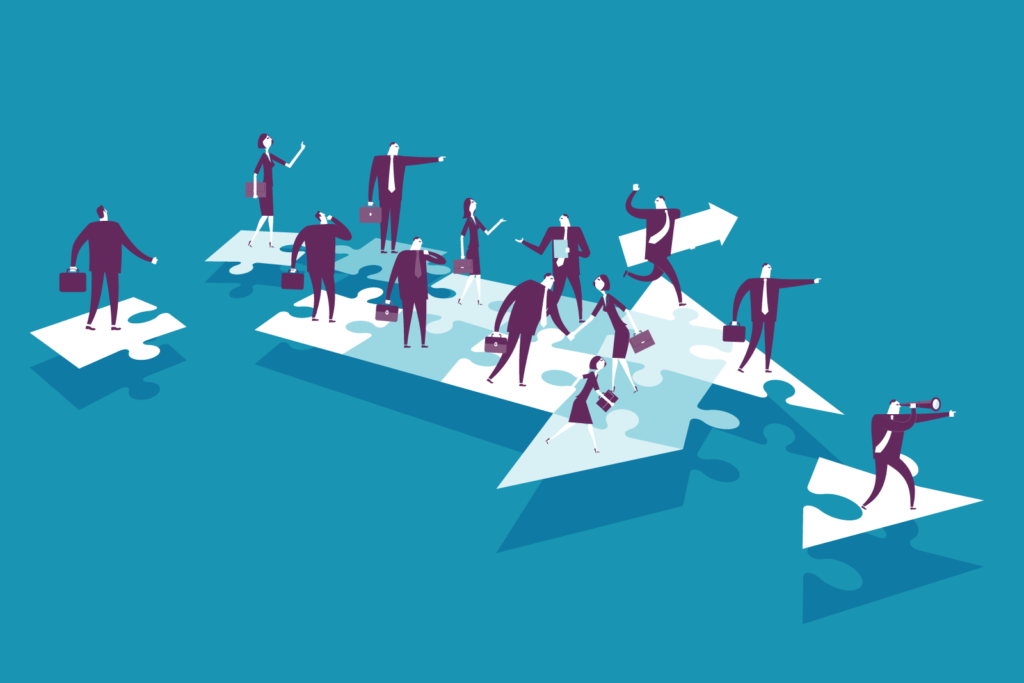Resources
Meta Business Manager, Ads Center, and Ads Manager: What Gets Managed Where?
“Business manager” and “ads manager” are two terms that have never been synonymous. Inevitably, confusion arises between marketing teams when discussing these tools, more so if a new hire further confuses “Ads Center” with “Ads Manager”. These terms can’t be used interchangeably, and if the team’s communication is unclear, the marketing strategy will be equally murky.
Get on the Same Page
Whether it’s a dedicated internal marketing team, individual marketing contractors or a large agency, review current assets and be sure that everyone understands to which interface each asset belongs. Business Suite manages accounts, from “Shop” to individual posts. Paid media is also managed within the suite of tools, specifically under the Ads Manager. It isn’t immediately accessible, however. Under the left-hand menu you’ll see an abbreviated version called “Ads Center.” Ads Manager is NOT Ads Center. The latter is simply a snapshot of the former, which is the interface responsible for unlocking the true potential of paid media placement.
So what tool do you need, and where does each live? Let’s break it down.
Business Suite
What it’s not: This is not your facebook page, or creator studio.
What it is: Meta Business Suite lets small businesses and creators manage all of their connected accounts across Facebook and Instagram in one place.
Here you can see combined performance of FB and IG accounts and business pages connected to a designated profile (either an individual or business). Engagement tools include access to feeds, inbox and post planner and creation tools. Management tools are centered around billing, media libraries, and page settings. Advertising tools are best manipulated through the Ads Manager, which we’ll talk about later. But you can access it from your business suite, along with audiences, forms, and events. Analyze and report is straightforward, and selling tools include appointments, the store feature, orders and services.
Ad Center
What it’s not: Ad Center is NOT Ads Manager.
What it is: Ad Center is a tab on your Page where you can edit and view results for all of your ads. By viewing your ad insights in aggregate, you can easily see and manage all current and previous ads from your Page and explore opportunities to improve them.
Note: The Ad Center tab is for managing ads you create from your Page. It’s a user-friendly version of Ads Manager but not nearly as powerful. Templated ads exist here and are more appropriate for solopreneurs and untrained marketers looking to explore paid media on their own.
If you select the Ad Center tab, you will see a summary of your assets, listed by most recent ads. You can see all if you choose, with very basic analytics including “reach” “objective” and “amount spent”. Clicking into “view results” or “see more” on any asset will redirect you to Ads Manager, which is the more useful of the two ads platforms.
Ads Manager
What it’s not: It’s not a comprehensive digital marketing tool. It is, however, an incredibly powerful paid media engine that places assets across FB, IG, Messenger and Audience networks.
What it is: Paid media platform designed to create, edit, and track ads performance across FB, IG, Messenger and Audience networks. You can manage ad budgets and schedules, use machine learning or dictate specific actions, create A/B tests and tweak budgets based on real-time insights.
Meta created management and ads tools for every level of proficiency
Depending on your familiarity, it will be important to your marketing team to know where your assets are created and the tools you’re using to manage and track performance.
For the first-time advertiser, you’ll want a user-friendly interface that is easily accessed from your Facebook Page. You’ll want to use this if you’re new to advertising, want simple tools to promote directly from you page and using Facebook exclusively to promote your product or services. Once you have multiple accounts under the Meta umbrella (FB, IG, Messenger) you’ll want to consolidate management and place ads more proficiently across those accounts. Be sure to create a business account for Meta Business Suite, where you can easily access paid media through Ad Center and dive into Ads Manager once proficiency improves. This improvement may come in the form of a digital agency, who will manage your accounts on your behalf through Ads Manager. It’s important this process is transparent to you and that you understand how to access these sophisticated tools inside Ads Manager.
Ads Manager is pro-league, which requires substantial familiarity with advertising across Meta apps. It’s the most powerful option, with advanced creative, targeting, and measurement capabilities.
Go forth and prosper. Need a jumpstart? Check out our free playbook that breaks all this down and more. Shoot us a message to have this customized (complimentary) for your industry.